Steps to get your SAML configuration:
-
Log in to your Okta Admin Console.
-
Navigate to the "Applications" tab.
-
Click on the desired application for which you want to obtain the IdP EntityID.
-
In the application settings, go to the "Sign On" tab.
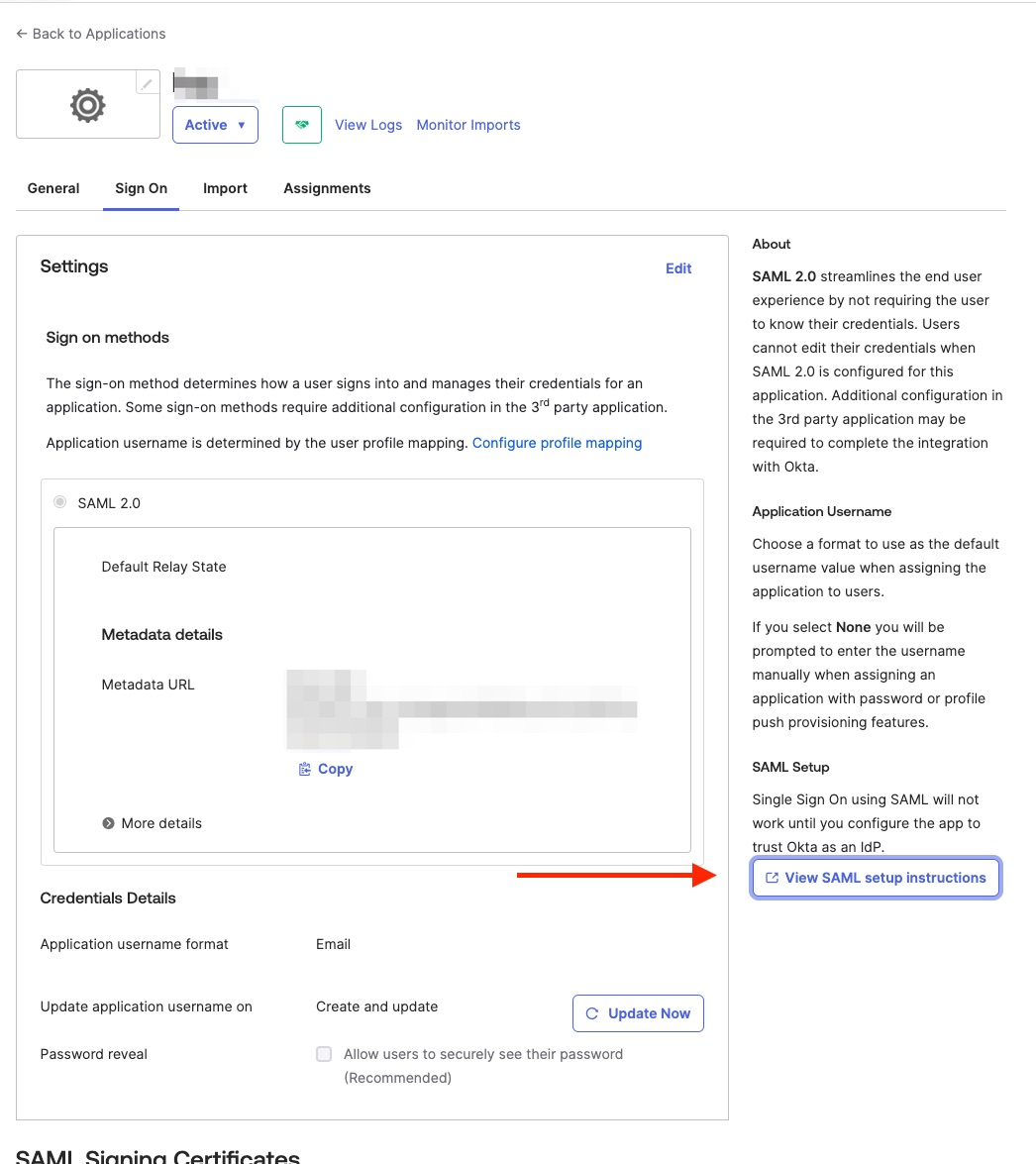
-
At the right click the `View SAML setup instructions` button
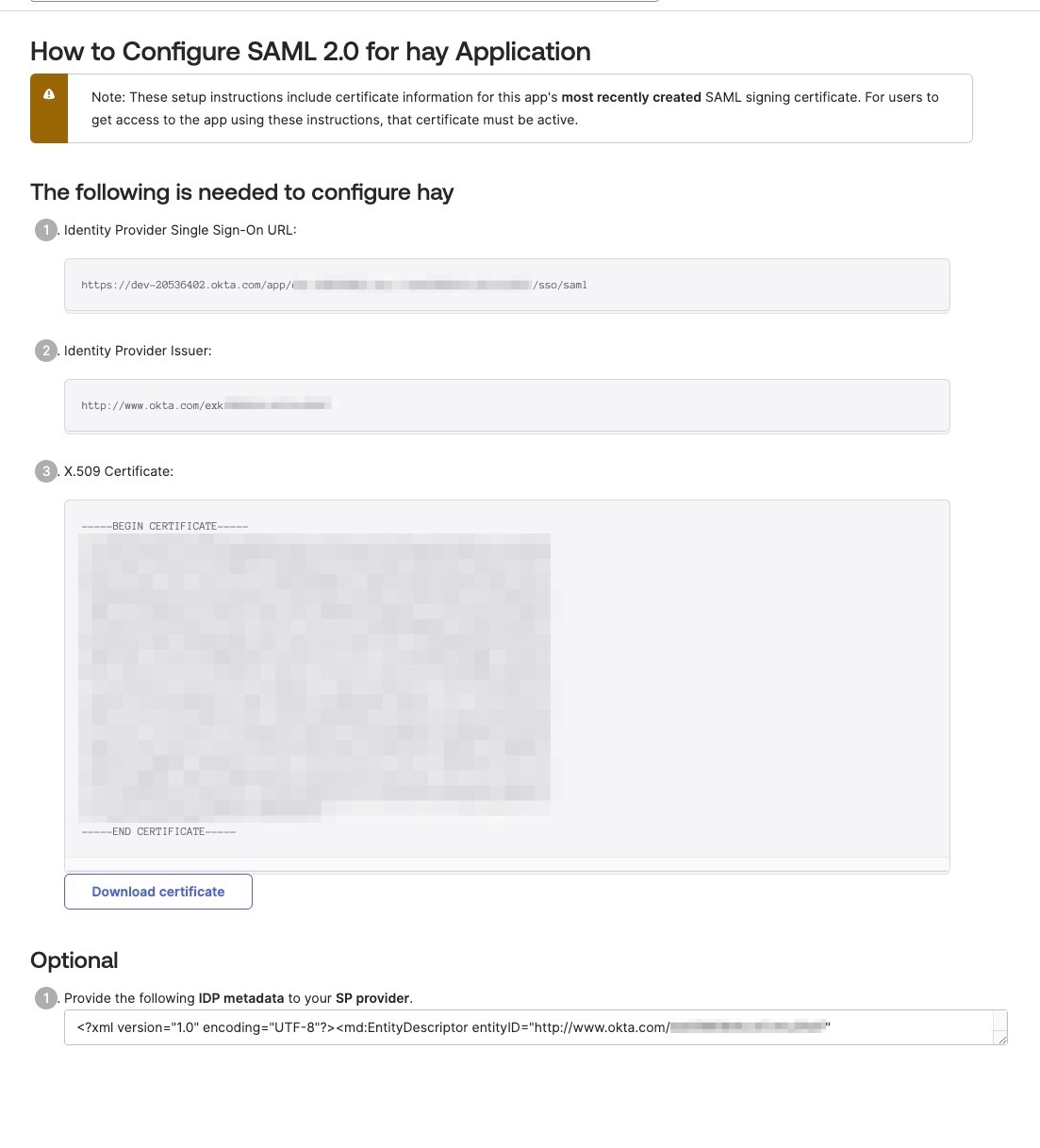
-
On this page you can find your Idp Identifier, login url and certificate.
- Go to the management console of WritebackExtreme.
- Select Security in the menu at the left
- Select Single sign On
- Insert the information you got from step 5
- At the bottom of the page you can find the information OKTA needs to connect to WriteBackExtreme. Copy the SP Entity ID and the two return login URL's.
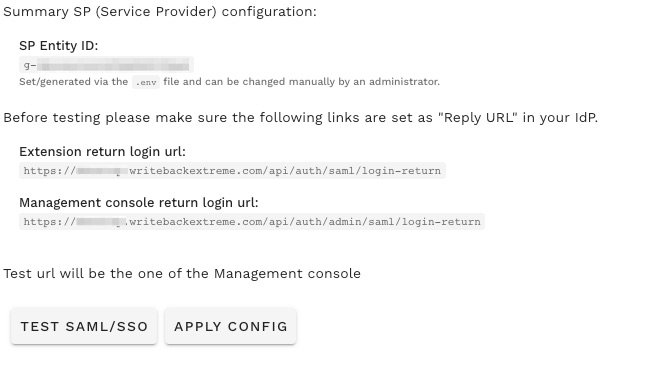
- Go to the OKTA Admin console to your Application. On the General tab in the SAML Settings section, click on edit at the top right. Go to the Configure SAML tab. (You should now see the screen displayed in the screenshot below)
- Fill the Management console return login URL in the Single Sign-on URL Field.
- Fill the SP Entity ID field
- Click on `Show Advanced settings`. Fill both the extension and management return URL's at Other Requestable SSO URL's
- Optionally you can set Attribute statements like shown in the screenshot below.
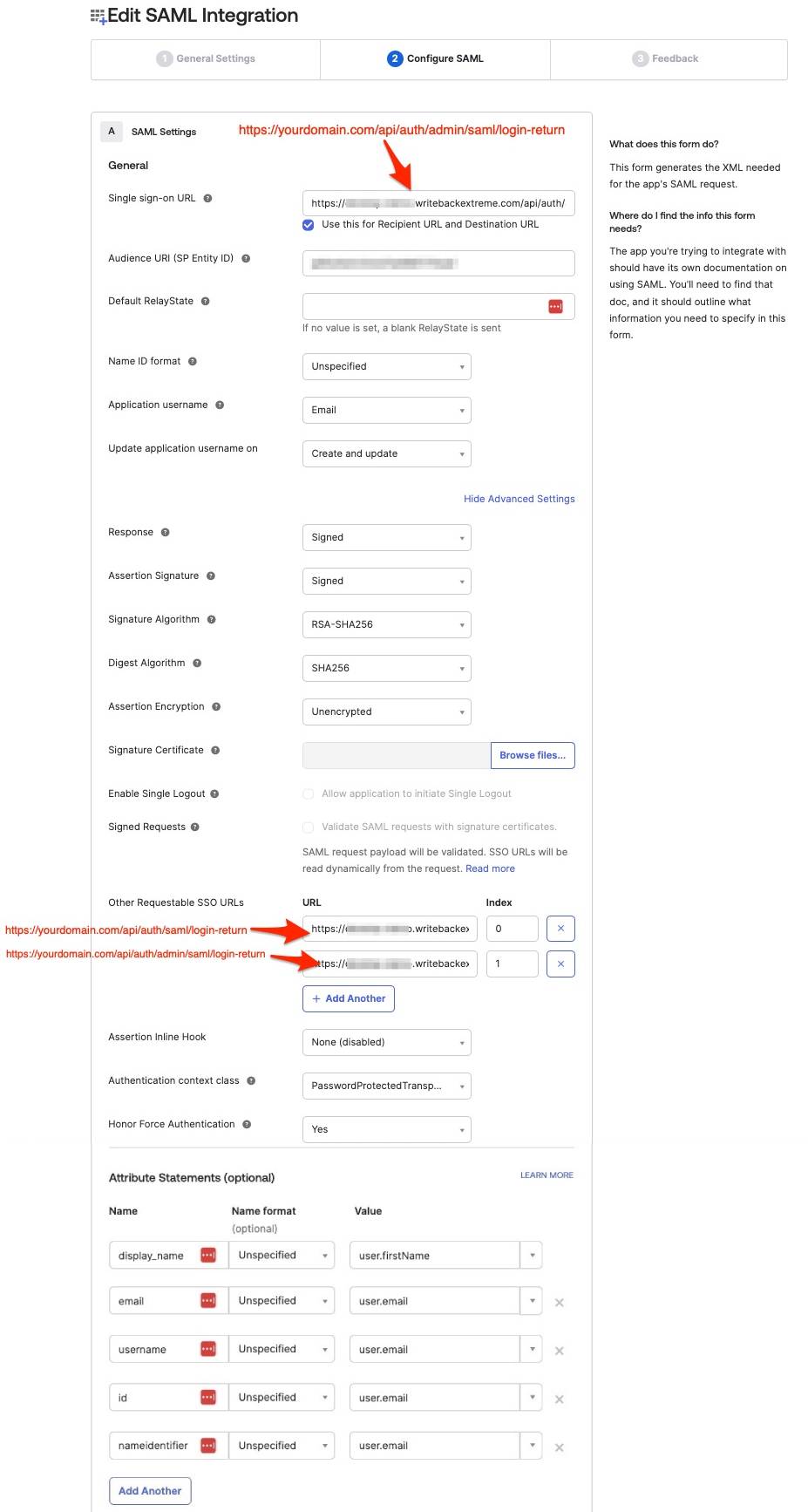
Trouble shooting
When you get the error below, the APP_URL variable in your .env file is probably incorrect:
Invalid array settings: sp_acs_url_invalid, sp_sls_url_invalid, idp_slo_response_url_invalid
