Learn how to solve the issue that says you're on a free trial instead of your purchased subscription.
Sometimes an extension in your dashboard shows a message that you're on a free trial version with limited functionality whilst in fact you have purchased a subscription.
Most of the time this has to do with the way you add your extension to the dashboard. Extensions are dashboard objects and once you use the extensions object in the dashboard a modal window shows up. This pop-up window asks you to select your extension (basically it asks you to open a trex file). By default you will see the most recent extensions from the Tableau Exchange. It is very tempting to just click on the extension that is showing up, but then you will be using the free version of that extension from the Tableau Exchange instead of the trex belonging to your purchased subscription. The selection window looks like this:
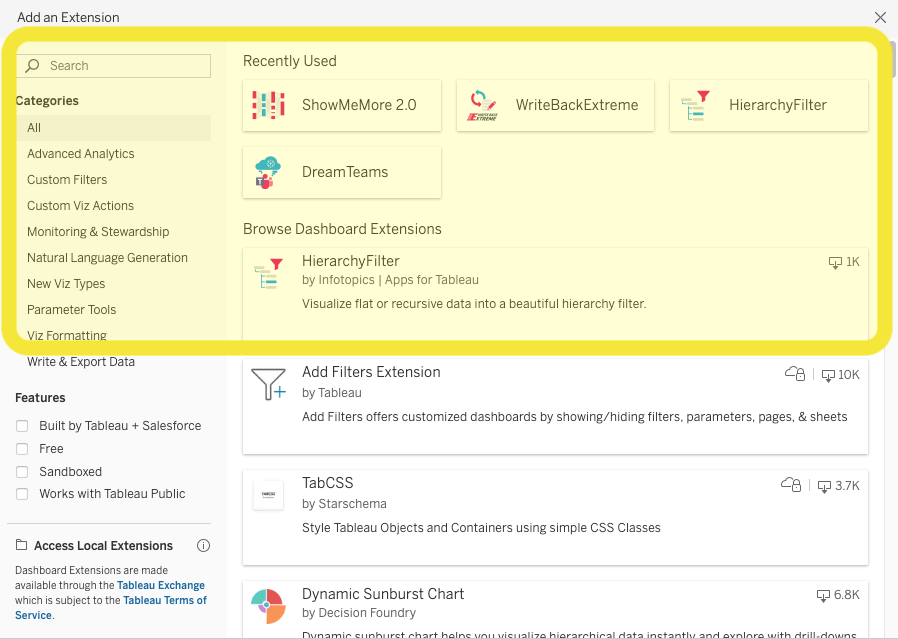
So if you, by accident, picked one of the extensions from this interface, in your dashboard you will end up using the free version of the extension that is available in Tableau Exchange.
The extension will show a message like shown below:
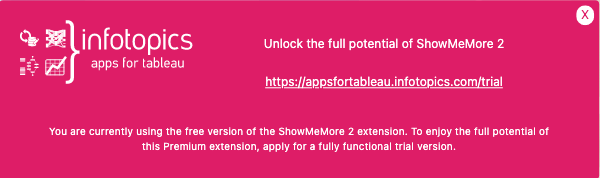
Use the option to select Local Extensions
Instead of clicking an extension in this interface, select the option: "Access Local Extensions" . Then you will be asked to select a trex file and you just select the trex file belonging to your purchased subscription.
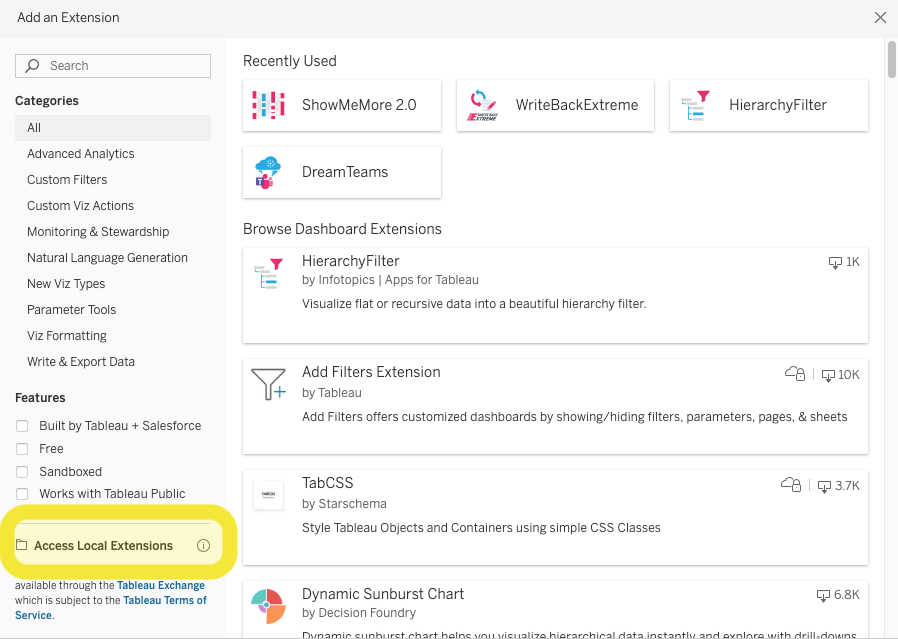
You then will be prompted with your explorer/finder window to select the appropriate trex file like shown below.
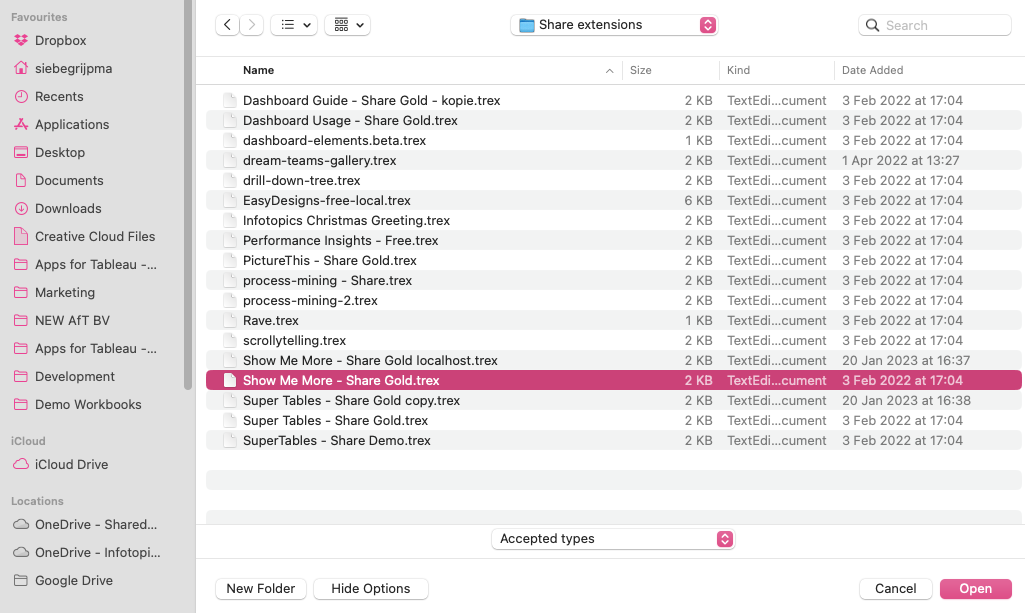
Once you selected the proper trex file, you're good to go and the extension in your dashboard will be the fully functional version belonging to your subscription!
How to check the url of your extension?
You can check the url of the extension in a dashboard by selecting the container which holds the extension and in the dropdown select the " About option like shown in the image below: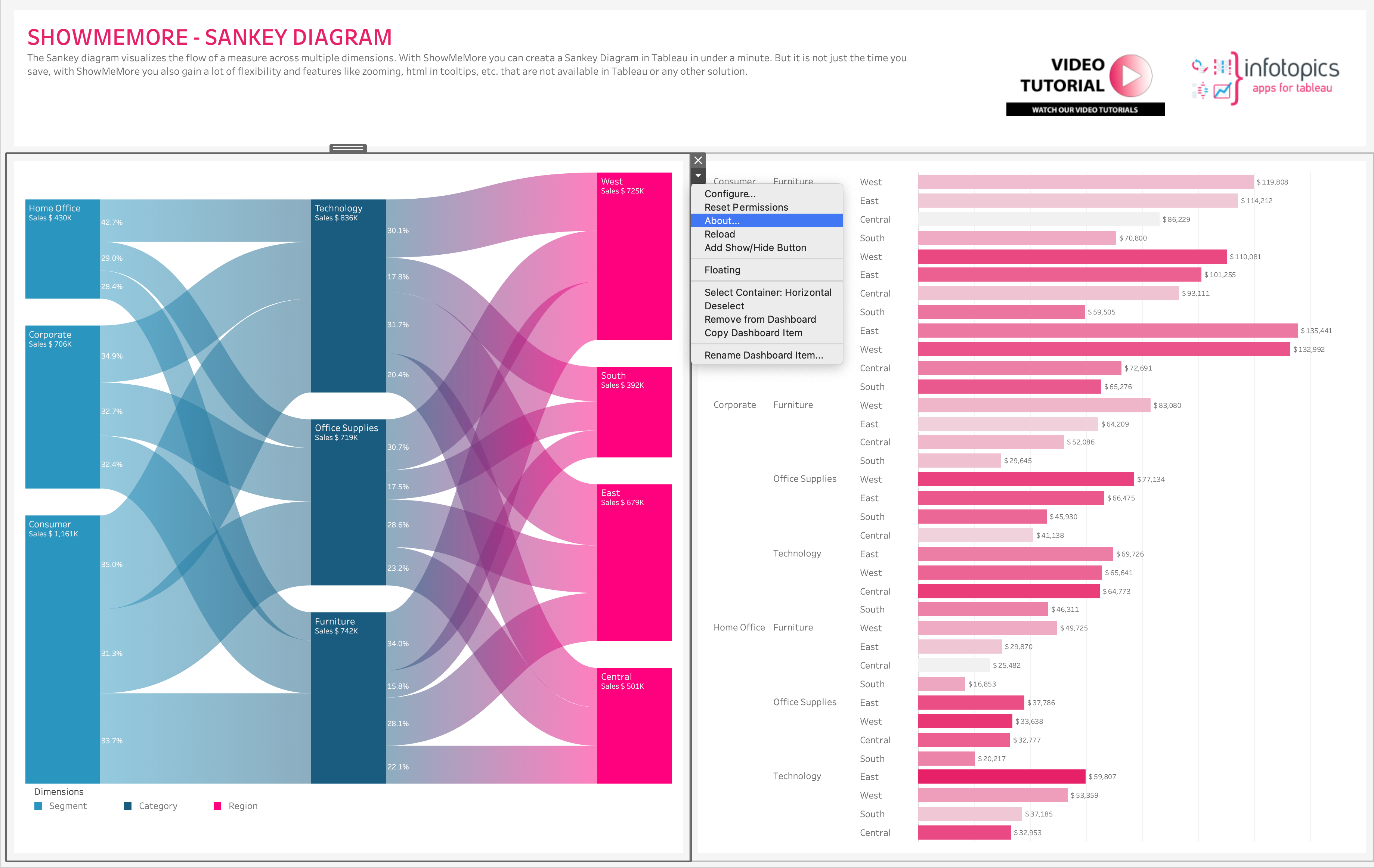
Share/SaaS versions of the extensions
Once you selected the about option you will see a modal window showing some meta information on the extension. The window below shows the meta information of a purchased Share/SaaS subscription:
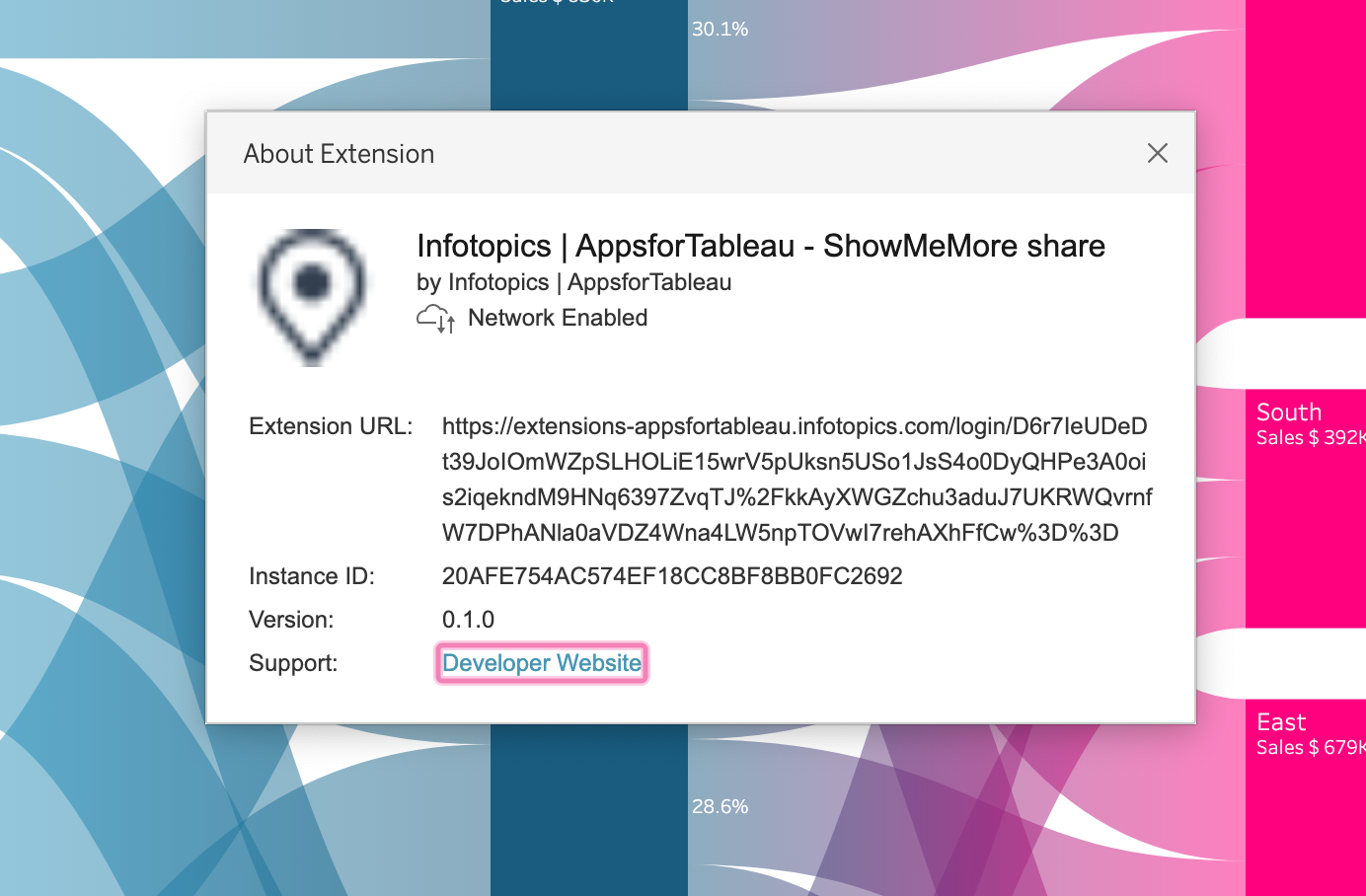
The url starts with https://extensions-appsfortableau.infotopics.com followed by a long string of random characters. Share/SaaS purchased subscriptions like these are not restricted in functionality. The subscription can however expire and then you will be notified that a subscription renewal is needed in order for the extension to be re-activated.
Enterprise/On-Premise versions of the extension
If you use a Enterprise/On-Premise subscription you should see a url with your company's domain in it (for example something like https://extensions.mydomain.com).
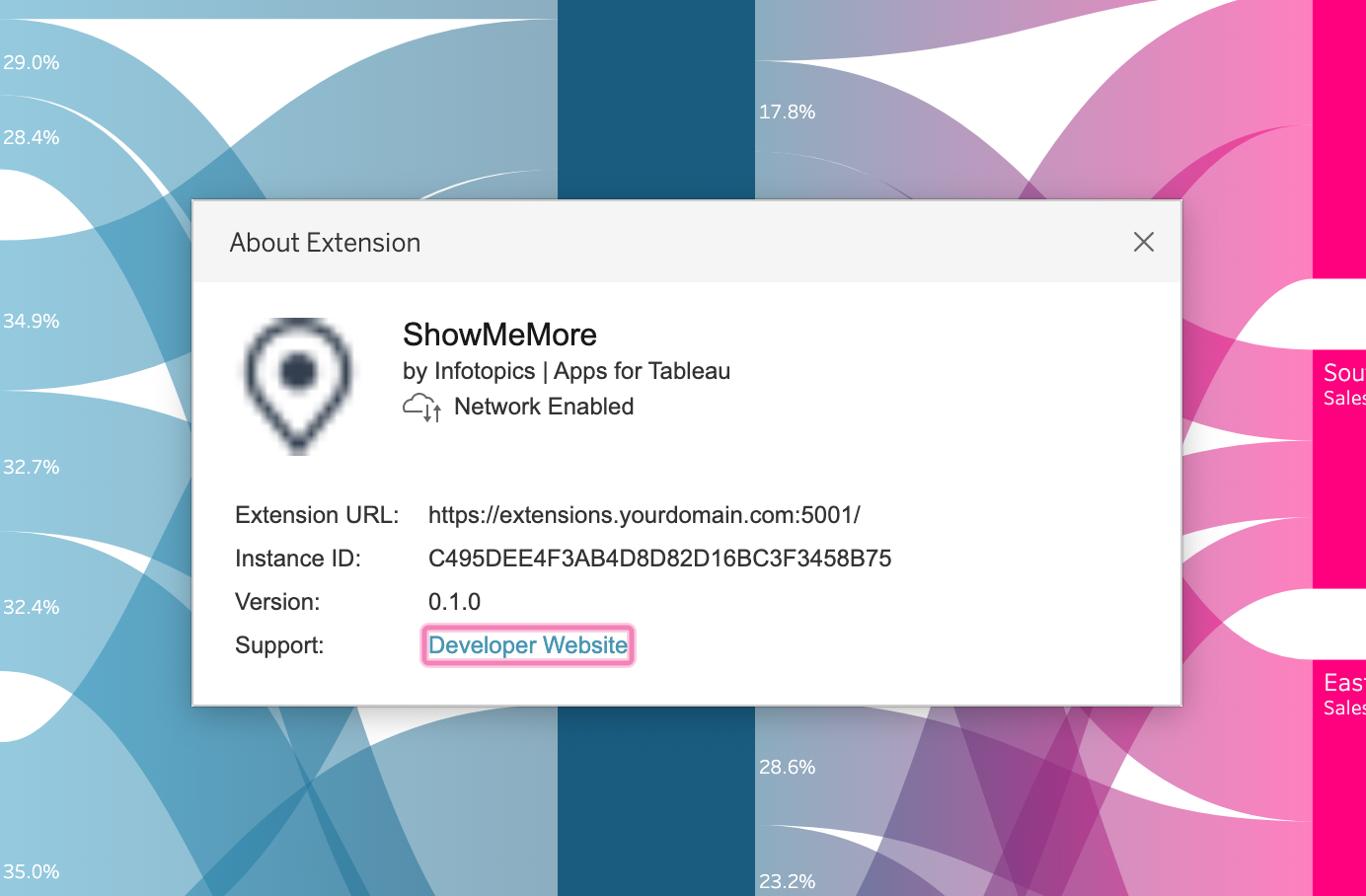
The Enterprise extensions are never on a limited plan, the subscription however can expire which will notify you that you need to renew the subscription in order to use the extension again.
Free Sandboxed versions of the extensions
The free sandboxed versions of the Infotopics | Apps for Tableau extensions have a url similar to the one shown in the image below:
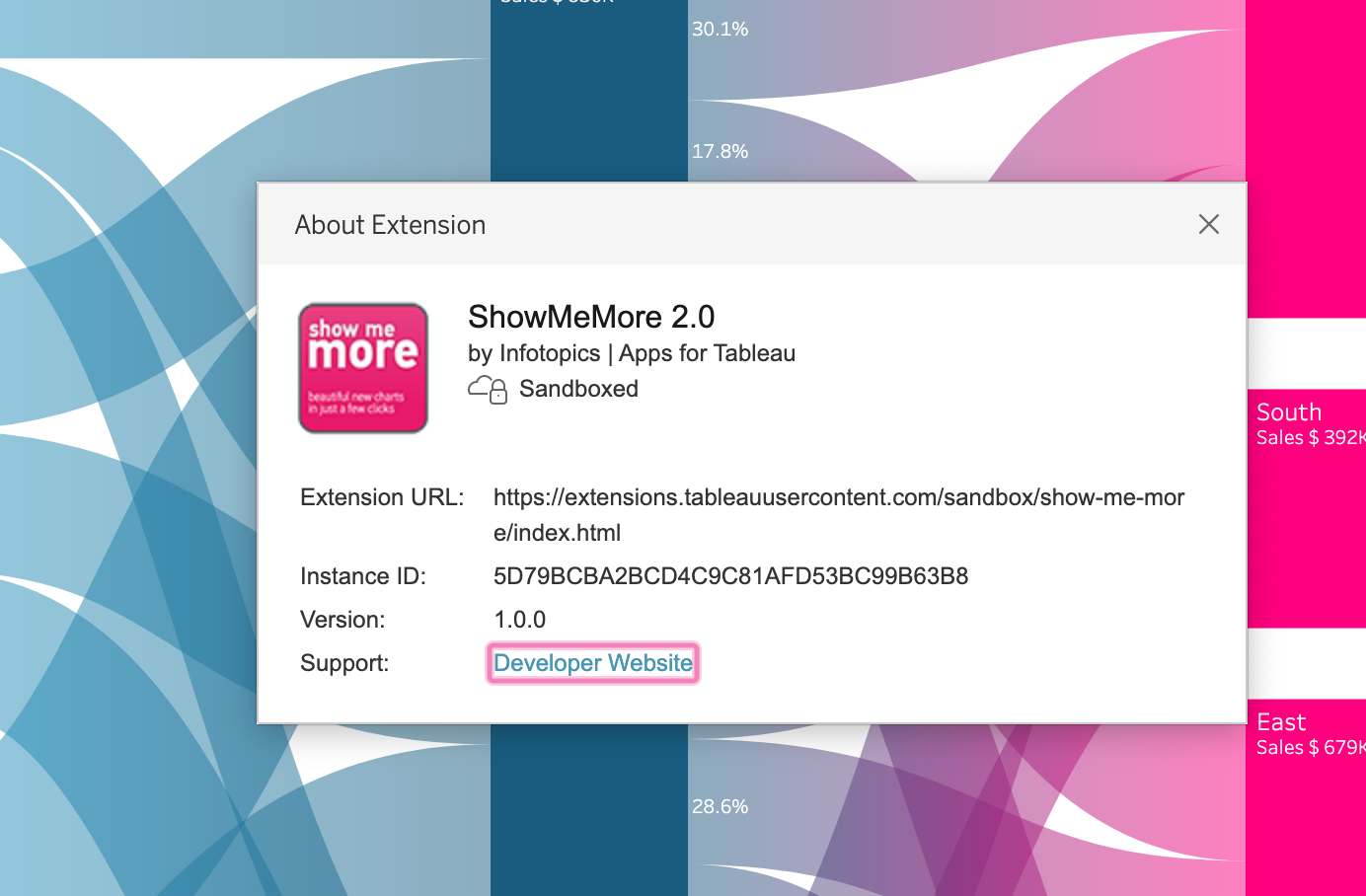
So these will throw the pink message telling you that you are on a free subscription with limited functionality.
Free Network Enabled versions of the extensions
When you use the free version of a network enabled extension the url looks like the image below and will also throw a message that you are on a free plan with limited functionality: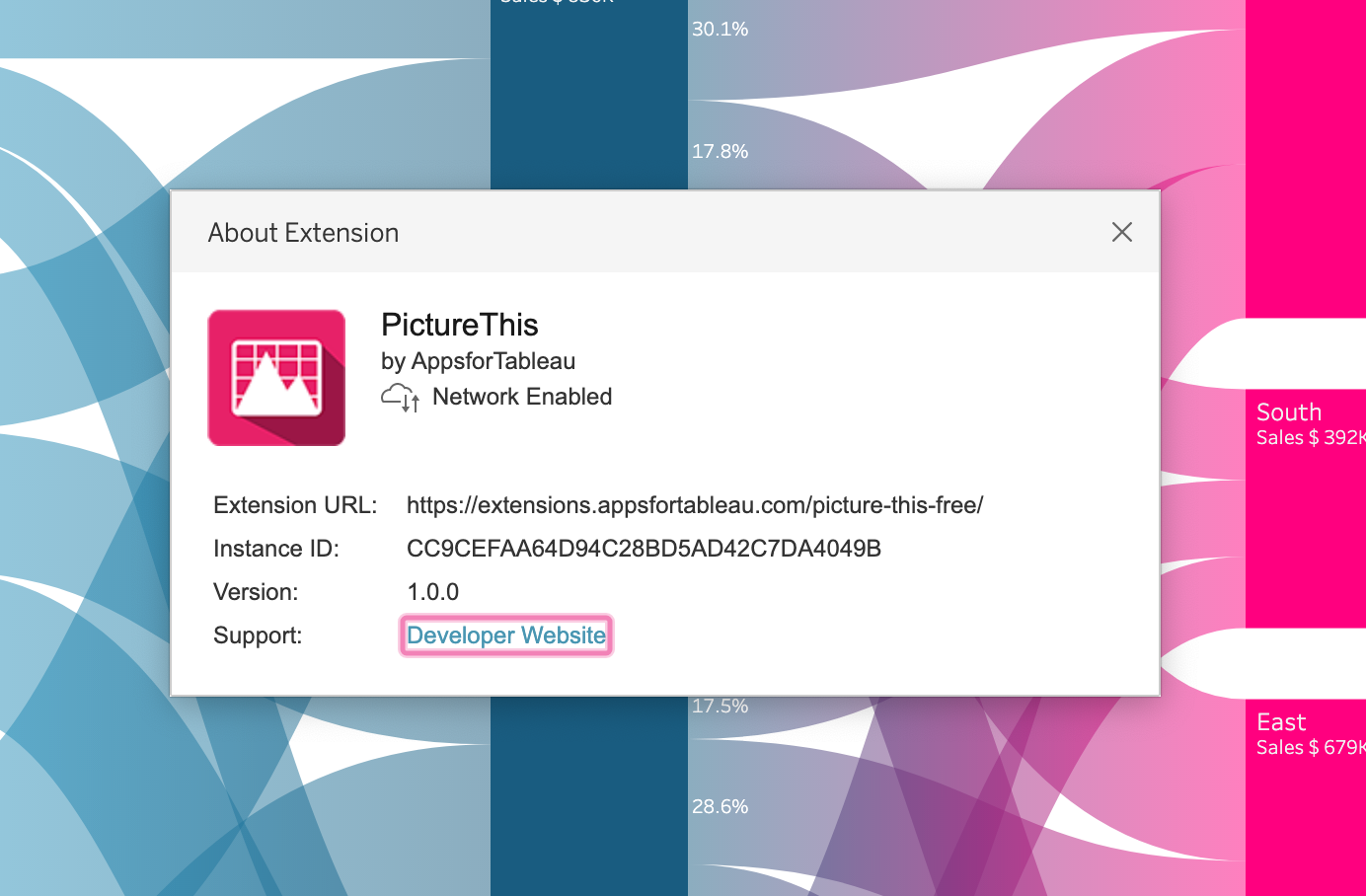
Again in this case the url points to a domain related to Infotopics | Apps for Tableau but there is no random string attached to it. Free Network Enabled extensions will also throw the message that you are on a plan with limited functionality.
